Preview Survey
The Preview Survey feature in Chisquares allows users to view and interact with their survey exactly as a respondent would. This tool is essential for verifying question layout, logic flow, and the overall user experience before launching the survey. By using the preview function, researchers can identify and correct potential issues, ensuring the survey is clear, functional, and ready for data collection.
Steps to Preview Your Survey
- Access the Survey Design Tab
Navigate to the Survey Design tab and click on Preview Survey, as illustrated in the diagram below.
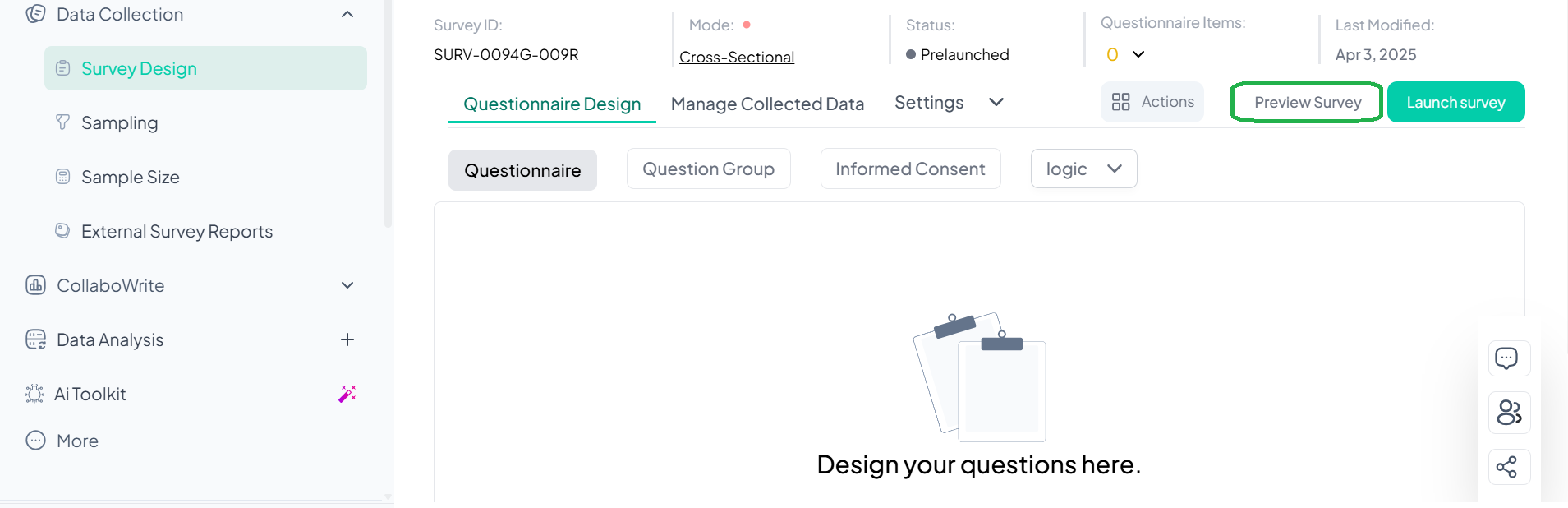
- Review the Preview Information Note
Upon selecting Preview Survey, a brief informational note will appear. This note explains that the preview simulates the actual respondent experience, allowing survey designers to test and explore all survey functionalities, including submission.
- Responses submitted during the preview are not included in the final dataset.
- Preview data is refreshed every five minutes to reflect the latest changes.
- If recent edits were made, users may need to wait before previewing again to see updates.
- Start the Survey Preview
Close the note, then click Start Survey to begin the preview and test the flow and functionality of your survey.
